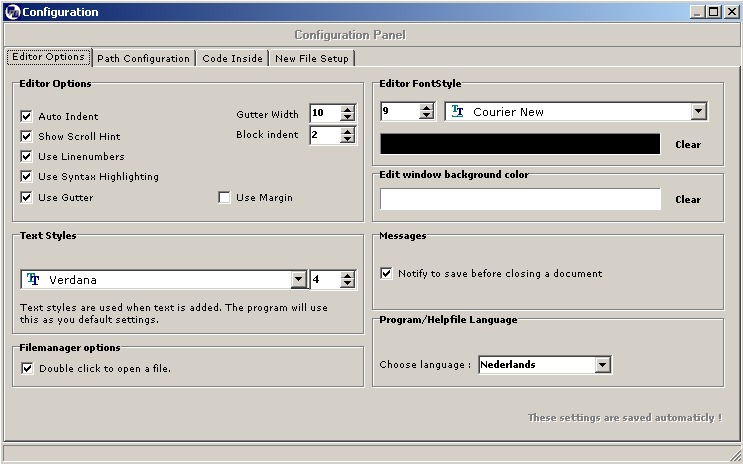
Under here you can see a screen shot of the Configuration Screen.
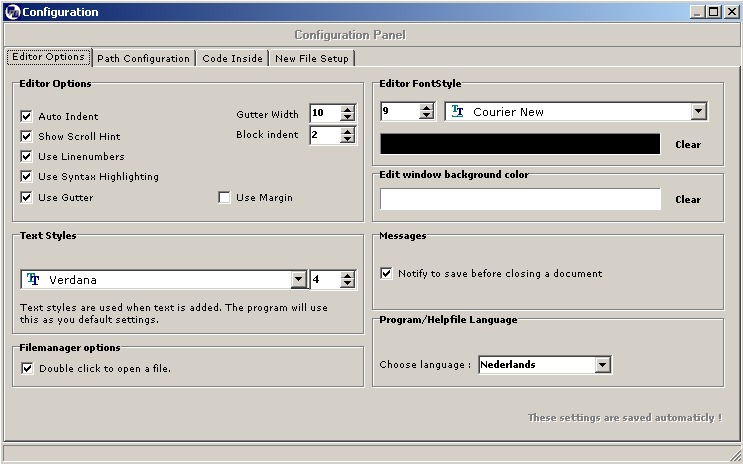
[ Editor Options ]
Auto Indent
Will indent the text automaticly.
Show Scroll Hint
This will show a hint while you scroll in your document the hint will show in the upper right corner. It shows the line number and also the character number.
Use line numbers
This will show line numbers in the gutter.
Syntax Highlighting
Use syntax highlighting this enabled or disables the use of syntax highlighting when syntax highlighting is enabled it will color your code so it is easier to read and to edit.
Use gutter
This will add a gutter to your edit window which can show the line numbers.
Gutter width
Determines the width of the gutter.
Block indent
Is used to specify the indent size when you use
indent with shift - Ctrl - u to unindent and shift -
Ctrl - I to indent this
feature is very handy so you can shape your code so it is easier to
understand.
Margin
Here you can enable/disable the margin line.
[ Editor Options ]
Text Styles
When you would add text with the Text formatting it will then use this as a default setting.
Editor font style
This is the style of the font used in the editor. You can only use fonts that have a fixed pitch.
Edit window background color
Here you can change the background color of the edit window.
Messages
This prevents loss of unsaved data cause when you did not saved your document and you would close it then a message will popup to remind you that you need to save.
Path Configuration
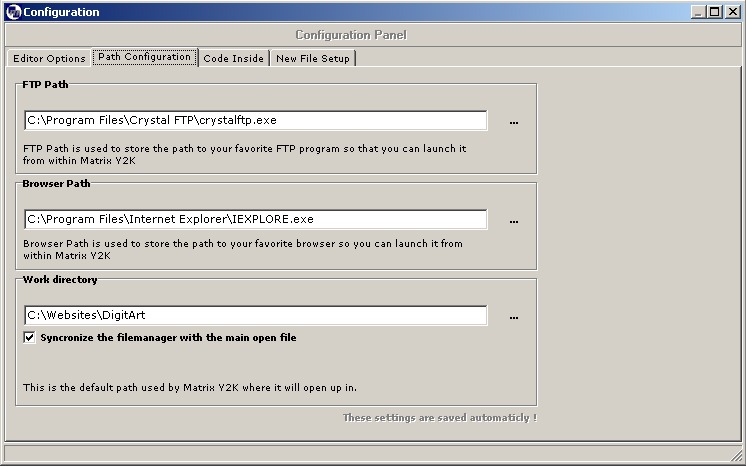
FTP Path
Here you can give up the path to your favorite FTP program.
Browser Path
Here you can give up the path to your favorite browser.
Work Directory
Here you can give up the path Matrix Y2K should always start in.
- Synchronize the file manager with the main open file.
which means that if the file manager is in c:\ that when you want to open a document through the open icon it will then also start in c:\
Code Inside
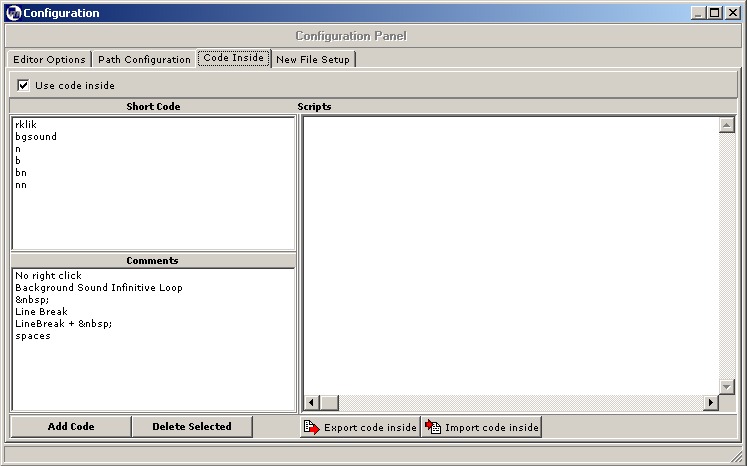
For the code inside information click here
New File Configuration
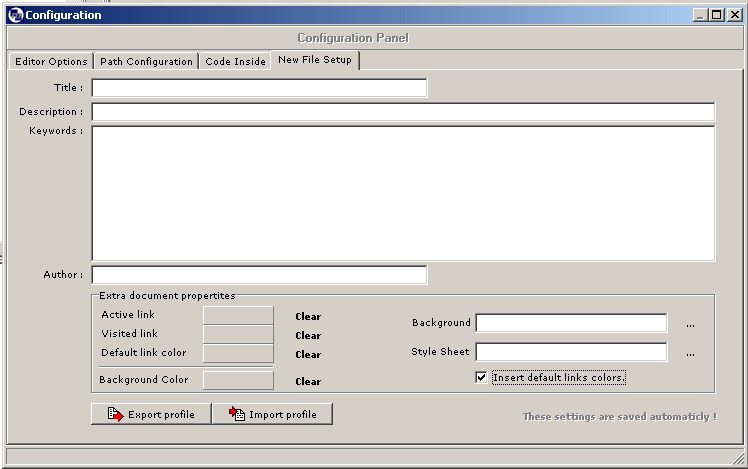
Title
Here you can fill in the name of your site.
Description
Here you can give up a description of your site.
Key words
Here you can give up the key words for your website so you can be found by search engines.
Author
Here you can fill in the name of the Author.
Extra Document Properties
Active Link
Here you can choose the color of the active links.
Visited Link
Here you can fill in the color of the visited links.
Default link color
Here you can choose the default color of the link.
background Color
Here you can choose the background color of the link.
Background
Here you can fill in or choose a background image.
Style Sheet
Here you can fill in the name of your style sheet.
Insert Default Link Colors
If you use a style sheet you can here choose to not use the default colors.
Export profile
Here you can export your profile for later use or to give it to a friend.
Import profile
Here you can import a profile you saved or which you have received.